
On this page: Latest News | Automatic Updates | Download Links | Installation Instructions | FAQ | Copy to New PC | Exclusion Setup | Free Systems | More Help
Note: Bet Selector Pro 3 has a new "System Refinery" feature that works in both normal and expert modes! For more details check out the documentation on the Pro 3 Blog Page and if you only have Pro 2 you can purchase the upgrade on the Payment Page - well worth a look as you also get trainer ratings and weight ratings.
Bet Selector versions from 24.4.23 onwards have an automatic update feature that is documented in this section.
To update, all you need do is go to the “Check for Program Update” menu item via the pull down HELP menu. This will present you with a pop up telling you if an update is available (it will show the date of your existing version and the date of the newly available version). The pop up will ask you to click “Yes” to update and when you do so it will start the process of updating you to the new version.
Important: You will next get presented with a message box asking you to close Bet Selector and then press an “OK” button – when you see this you must close Bet Selector and then click OK (don’t click OK first).
After you have closed Bet Selector and clicked “OK”, the Bet Selector installation program will be automatically downloaded and run for you. If you previously got security warnings from your security software when installing then you may still get them. Same goes for the Windows UAC prompt. Depending on what warnings you get, you may have to try using the “Check for Program Update” menu item more than once.
Note: The installation program is downloaded to your Price folder so putting C:\Price\bs_setup.exe in your security software exception list may help if you get security warnings or if the update does not work.
Once the update is successful, the new “Check for Program Update” menu item will no longer give you an option of updating but will tell you the program version date has updated as will the “About” menu item (if it does not then something went wrong and you will need to try again).
Note also there is a new "Online Update News" menu item via the pull down HELP menu in the program which will take you to this web page.
If you are installing the program for the first time or installing on a new computer, you will need to use one of the following download links.
Main Update Link: The Windows installation program for the latest version of Bet Selector is available by clicking this link: bs_setup.exe
Zip File Link: The above link may get blocked because it is an executable file so if this happens, we have placed the same Windows installation program in a zip file via this link: bs_setup.zip
Test Update Link: This link should only be used if you have been advised to try a test update: bs_setupB.zip
All you need do is click one of the links from the previous section to initiate a download.
If Windows pops up a warning about the program being unrecognised then click "..." and then "more actions" and "Keep" and/or "see more" - you should then see a "Keep Anyway" option (with other browsers or Windows 10 you might also see links like “run anyway” or “more info”). Similar tactics might be required to run the installation file if your antivirus program pops up a warning.
Important: If upgrading or updating Bet Selector, please make sure Bet Selector is not running while following these instructions.
Make sure you locate the newly downloaded installation file (bs_setup.exe) and then run it (if you downloaded via the zip file link, then after downloading you will first need to extract the installation program and make a note of where it extracts to so you can run it).
Note: Running the above setup file will install the latest version of Bet Selector including all past updates. If Windows warns you not to run the program then click "Learn more" to get it to run.
The installation program will ask you where you want to install the program. It is strongly recommended you stick to the default location C:\Price (if you have reason to use a different location then it is up to you to remember the altered location for subsequent upgrade/update installations).
Finally to run the program you simply click the "Bet Selector" icon placed on your desktop.
Following are some answers to common questions about installations:
If you want to install the program on a second computer or move it to a new computer then there are two steps that must be carried out if you want to keep all your existing meeting downloads and systems.
The first step is to copy the entire Price folder from your existing computer to the new computer. The next step is to run the installation program.
IMPORTANT: Please note it is very important that you copy the files before running the installation program. It is also very important that you copy everything in the Price folder to the correct location. Following are some answers to common question about how best to do this.
After following the above instructions the next step (as previously mentioned) is to run the installation program on the new computer via the link towards the top of this page. Finally you need to run the program as it will present you with a "computer code" and ask you for a new password - just email the displayed "computer code" to us as per the on-screen instructions to get your password. Note this password will be different form the one used on the original computer.
Once you have installed the program it is recommended that you set up Exclusions in Microsoft security. To do this go to Windows Settings and search for "Windows Security", then click that option. Next select "Virus & threat protection" and scroll down to "Virus & threat protection settings" and click on "Manage settings". Then scroll to the bottom and click on "Add or remove exclusions".
Next click "+ Add an exclusion" and select "File". You will be promoted to browse to a file so simply browse to your Price folder and select the file "bs_setup.exe", then repeat the process for the "BETSEL.EXE" file. This is what you should end up with:
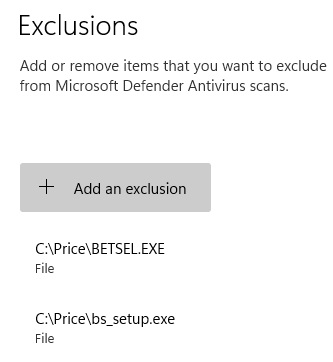
Note you should also add the Price folder as a folder exception.
The instructions below can be used to download our 189 free systems into the System Selector part of the program.
For more free systems tick the Expert Mode check box in System Selector and then use the "Free Systems" button again.
For detailed help pages go to our Bet Selector Support page.
For instructions on how to download past TAB results into the program go to our tab.html page.
For instructions on how to use System Selector's Expert Mode go to our blog page.